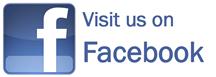Welcome to FortDrum.iSportsman.net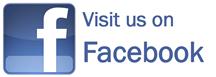
NEW News Updated: 11/21/2025
*** The Natural Resources Outreach Facility has re-opened...but will be closed Thanksgiving Day.***
*** NEW HOME PAGE: To find information about recreational activities and other information on Fort Drum, click on the icon (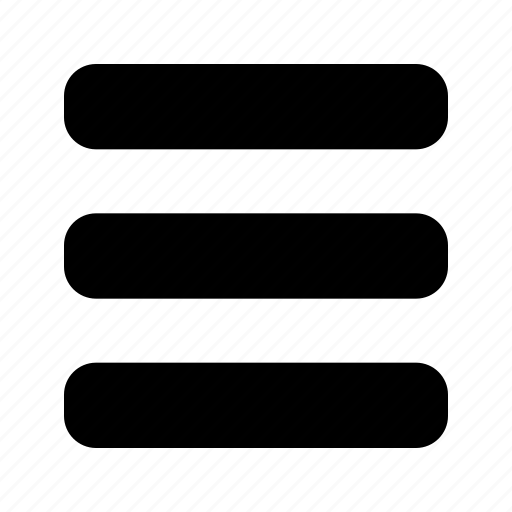 ) on the upper left on the home page ***
) on the upper left on the home page ***
UPCOMING EVENTS & NEW NEWS
- The Natural Resources Outreach Facility is open on Tuesdays and Thursdays from 10:00 am - 2:00 pm. Talk to a staff person, see the displays, get assistance with recreation passes--next to the new Fort Drum Museum.
- NYSDEC now offers a HuntFishNY Mobile App that provides hunters, anglers, and trappers an instant way to display licenses and privileges; report game harvests; links to current regulations; sunrise/sunset information; etc.
- Submit photos for the 2024 and 2025 hunting season.
- NEW Cantonment Area Hunting information updated including safety brief, permits, and DMAPs available September 16.
- NEW Be mindful of avian influenza.
- NEW Remember from November 1 - May 1, everyone aboard a boat, canoe, or kayak less than 21 feet must wear a PFD/life jacket while underway.
- The next Free Fishing Days in NYS are Saturday and Sunday, February 14-15--no NYS fishing license is required to fish this day in any waters in New York State.
REQUIREMENTS
- It is the responsibility of all Fort Drum Access Pass holders to know Fort Drum regulations. Fort Drum Regulation 420-3 Hunting, Fishing, & Other Outdoor Recreation (Unofficial Version effective & updated 4 Sep 2024 -- 18 pages) is available.
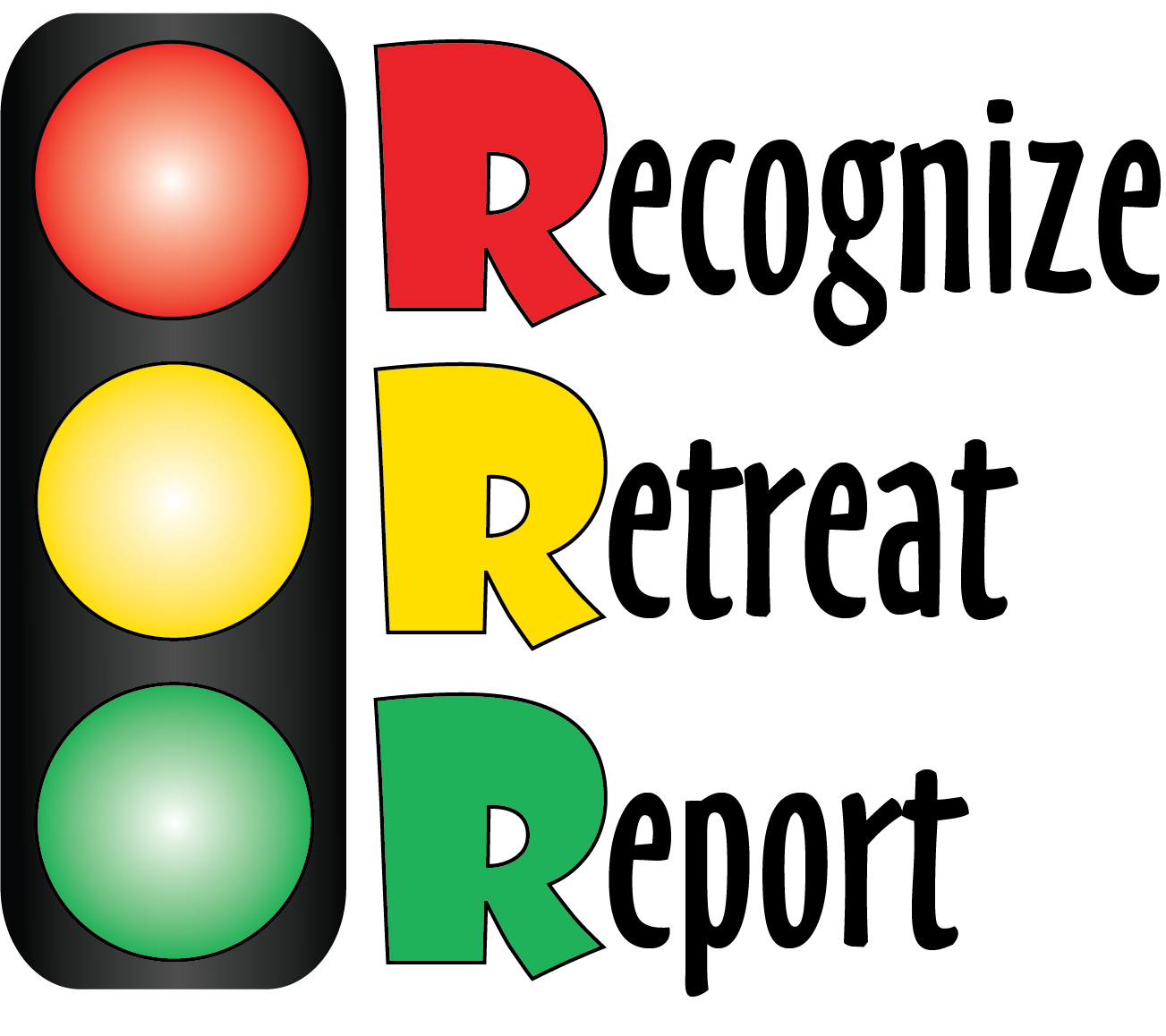 All recreationists must understand the life threatening hazards associated with touching unexploded ammunition that may be uncovered in the Training Area. Recreationists who would like more information can view the Explosives Safety Education Program - Recognize, Retreat, & Report Unexploded Ordnance.
All recreationists must understand the life threatening hazards associated with touching unexploded ammunition that may be uncovered in the Training Area. Recreationists who would like more information can view the Explosives Safety Education Program - Recognize, Retreat, & Report Unexploded Ordnance. - Recreation maps and brochures are available from the kiosk in front of the Natural Resources Outreach Facility (Bldg. S-2507) off of Rte. 26 across from the Army Reserve Center (between Great Bend and Wheeler-Sack Army Airfield). The most up-to-date map has an orange box in the lower right corner and states "Updated 2023." A full size (24" x 30") printed version of the Recreation Map is available free-of-charge 24/7 from the kiosk outside of the Natural Resources Outreach Facility (Bldg. S-2507). The updated 2023 Recreation Map (9MB) can also be downloaded.
- The current iSportsman system is designed to be used with a computer or smart phone which works better than a regular phone. However, if you only have a phone, the Sportsman's Hotline number is: 1-855-267-9770.
- Recreationists must check-in before recreating and check-out at the end of the day. Everyone will have to check into a specific area(s). Due to the number of incidences of recreationists entering closed areas and for a general safety procedure, all recreationists are required to check-in to an open subtraining area. You have the option to check-in to three areas at a time. If you want to change areas, you will have to check-out of the first areas and check-in again to the new areas. If you are recreating only along a road (e.g., birdwatching from the road, going for a drive, etc.) and not entering a subtraining area, there is the option of "Road Recreation." You can now see what training areas are open by looking at the interactive map.
- To check-in using a map, follow the directions below:
- Sign-in to your account and click the "Checkin/Checkout" button.
- Follow the regular procedure: "Checkin" > When are you going? > Select Activity
- At the "Select Area" screen, click the blue button "Show Map" -- an interactive map will load showing which areas are open or closed.
- Click on up to 3 areas to select the area to checkin -- click on an area again to unselect
- Click on the blue button "Next Areas (# Areas)"
- Click "OK" to Confirm Area Selection
- Follow the regular procedure: Click "I Accept" confirming checkout is required and click "Confirm Checkin" and you are done.
- To add another vehicle to your account or update other personal information, follow the directions below:
- Once you are on your home account page, go to the blue navigation bar at the top and click on “My Account.”
- On the drop-down menu, click on "Account Details"
- Click on the blue button "Manage Account"
- Go to the bottom for vehicle information and click on the “+ Add New” button